Although a huge portion of our modern lives revolves around generating digital assets and no longer paper documents, hardly anyone creates backups of those. And when they do, the copies are file-based and an afterthought. "let me just copy this directory and name it 'phd-dissertation OLD OLD OLD'" is a long running joke among IT staff, told whenever a client looses some of their data. It's better than nothing, I guess. For a time, I did this too. But after loosing and recovering files numerous times, I came up with a better solution. It takes some time upfront to setup, true, but provides peace of mind and saves time later by being automatic.
Say no to searching for "that one backup I made a month ago somewhere" and figuring out which directory, "phd-dissertation OLD" or "phd-dissertation OLD OLD OLD" is newer. There's a saner way!
What are backups and archives
It's important to first acknowledge that backups and archives aren't the same concept and must coexist together. One allows restoring files in case of data loss. The other is a primary source of retired information.
For example, a backup can contain hourly snapshots of all projects' directories a person is working on. An archive, on the other hand, stores projects' directories for projects which are no longer being worked on. It's an important distinction to make. When a project is rebooted you may want to take it out of the archive. Old backups are usually removed, though. Chances are an old project could no longer be recovered from a backup.
We'll discuss setting up both.
Backups best practices
A standard for backing up is the 3-2-1 rule:
- Have at least three copies of data.
- Store two of the copies (i.e. the backups) on two different media.
- Keep one backup offsite.
In addition, when doing "office work" (i.e. regularly changing some files), it's a good idea to create backups regularly and in small intervals and encrypt them.
All of this together provides a safe environment to work in - safe from data loss and safe from hackers, including the recently popular ransomware attacks.
It's easy to treat backups as storage for all unused files and put all kinds of trash in it. Instead, let's treat it as something that is managed by a backup program and give it full control over it. Treat it as inaccessible storage. Of course, that's not entirely true, but on a daily basis, it should treated so.
Archives best practices
On the other hand, an archive helps to clear old and unused content from the workplace. It's just like putting something in the attic to make room for new stuff. It needn't look perfect, but should be organized well enough to make taking items out of it worthwhile.
And it needs to be backed up as well.
Tools
Many online services backup information for their users out of the box. But having all files on Dropbox or some other service is rare for most people. The digital workplace still revolves around a laptop or a stationary PC and its filesystem is still the primary place to store files.
Filesystem Backups
To ensure filesystem backups happen in various circumstances, also while on the road, the onsite backup can be saved to a thumb drive permanently connected to the laptop. These drives are cheap and many of them small enough to stay out the way.
Making offsite backups is trickier. While there are many online file hosting services, such as Google Drive, AWS and Dropbox, they have proprietary APIs and finding a backup program which supports them is tough. Luckily, there's at least one such program.
It's called Arq. I've used it for over a year and it takes care of almost all my backup needs. It's very simple, but complete enough to provide offline and online backups to all the mentioned online services and more and do it every hour without bothering me. It can encrypt backups too and provides selective backups, so each incremental backup can take as little as a few minutes and be a viable solution even when on battery power and using a cellular connection. It's best to focus on backing up only user files to ensure backups are small.
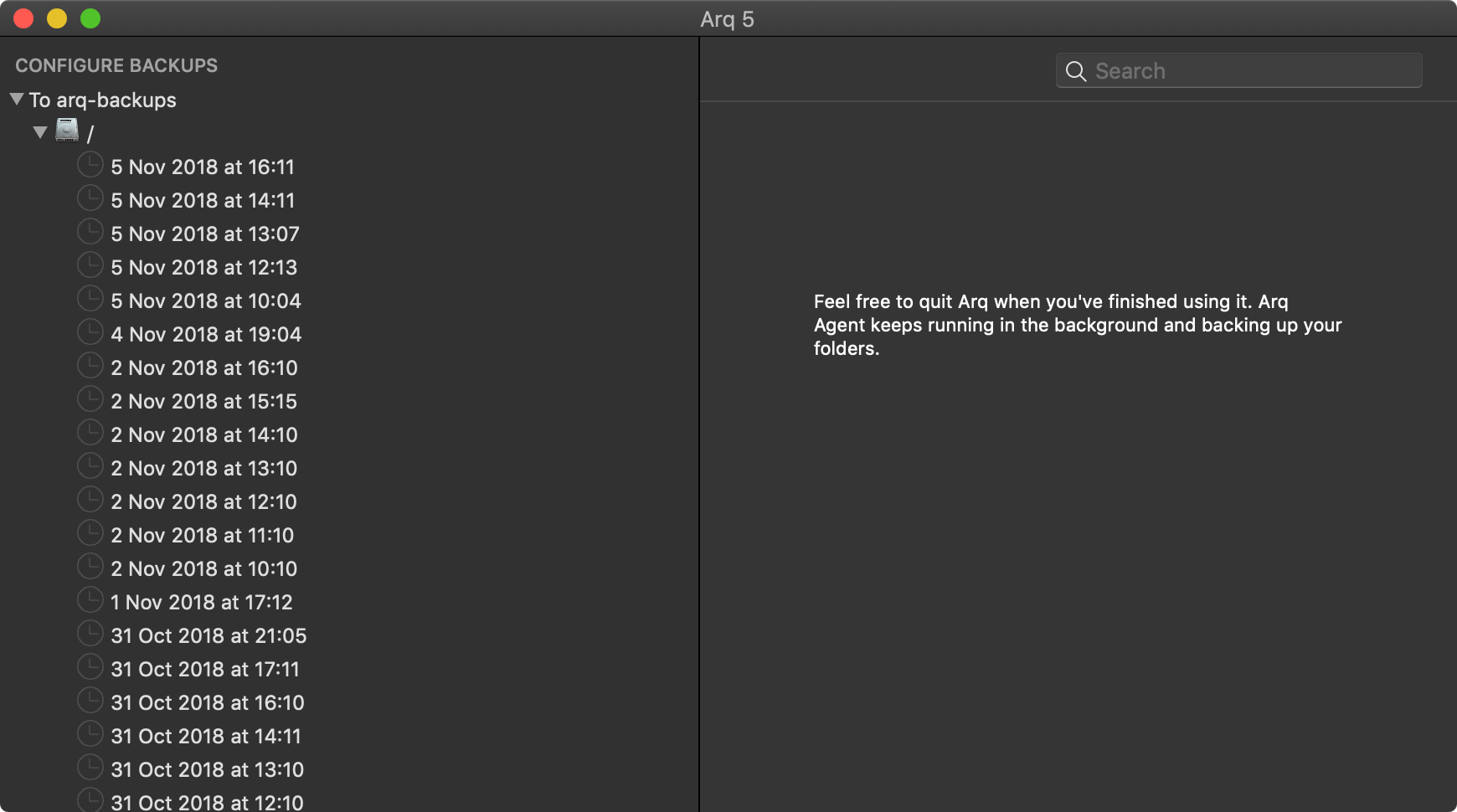
I also often take screenshots as an extra backup method for things that aren't worth saving as text, for example purchase summaries before closing online stores' websites.
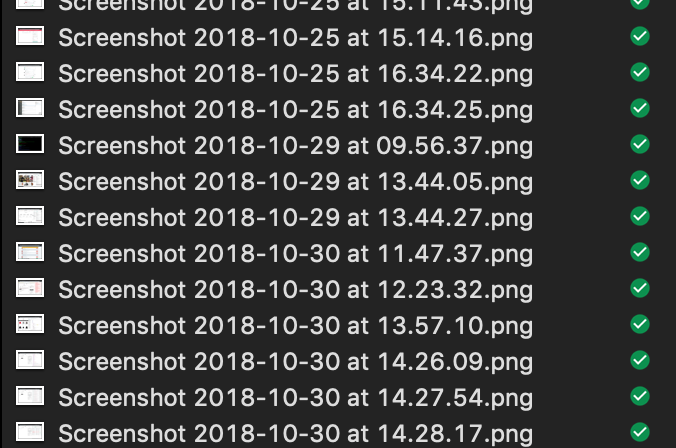
Archives
The rule for archiving that's worked best for me is to create folders in the "YYYYDDMM" format, for example 20180828. This way, sorting directories alphabetically sorts them by date. It's a ridiculously simple method of archiving, but also fast to work with on a daily basis and provides enough information when trying to recover something that was archived.
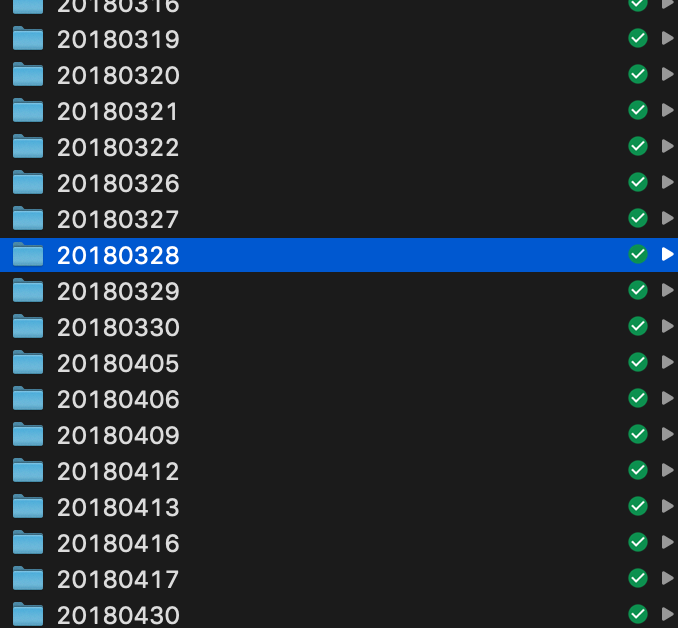
The filesystem is the most robust and widely supported place to save media so I often download files from online services locally and put them in archives. This includes Photoshop designs and some email conversations ("printed" to PDF).
With the above in place, it's possible to focus on work and still be safe on a daily basis. The presented strategies and tools have already helped me recover from small losses, like deleting some files prematurely. I setup every new computer this way.
As a software developer, I additionally push Git branches to GitHub or some other, offsite VCS service. They can always be removed from there later, so many of the branches I send are still WIP and placed there just in case, while working on a new feature for a project.
Extras
Balance is key
Some users don't backup but I dare say, the opposite is even worse. Some backup like crazy and waste time on backups instead of creating something worth backing up. I've heard and read many stories about this. Don't follow this route, it's a waste of energy. Create something valuable instead.
Why Arq Instead Of Time machine On macOS
On numerous occasions, Time Machine refused to keep creating new backups after warning that the current backups are corrupted. Very disturbing. There's also no ability to do online backups apart from iCloud.