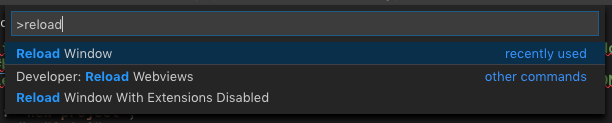This tip relates to the awesome vscode-sftp extension for Visual Studio Code. I've used it for months and believe it's the best for syncing local files to a remote server and back. No configuration is required on the remote except support for SFTP.
vscode-sftp can work with an unlimited number of remote directories. However, copying the same configuration every time a new remote directory is synced is a hassle. Fortunately, there's a way to share most of it, by placing defaults in the generic VSCode Settings.
In VSCode, click menu -> Code [Insiders] -> Preferences -> Settings and add the following (or similar) configuration:
"remotefs.remote": {
"dev": {
"protocol": "sftp",
"host": "dev",
"username": "root",
"privateKeyPath": "~/<PATH_TO_PRIVATE_KEY_FILE>",
"password": null,
"agent": null,
"uploadOnSave": false,
"passphrase": null,
"passive": false,
"interactiveAuth": false,
"port": 22,
"syncMode": "full",
"watcher": {
"files": "**/*",
"autoUpload": true,
"autoDelete": true
},
"ignore": [
"**/.vscode/**",
"**/.git/**",
"**/.DS_Store",
"**/node_modules/**"
]
}
}
}
While VSCode will warn about an "Unknown configuration setting" after placing the remotefs.remote key in the config, it will be used by the extension anyway.
To use something other than a specific IP adress in the host key, like "dev" above, put a new mapping in the operating system's /etc/hosts file (macOS). In the example below, I added <IP_ADDRESS_HERE> dev
Then, in any local directory meant for syncing, inside of /.vscode/sftp.json, place:
{
"remote": "dev",
"remotePath": "<ABSOLUTE_REMOTE_DIRECTORY_PATH>"
}
These two lines are enough to setup a remote project locally.
Last step: open Command Palette (macOS: shift+cmd+P), type "reload" and reload the window. Otherwise the extension won't recognize the directory has an SFTP configuration.